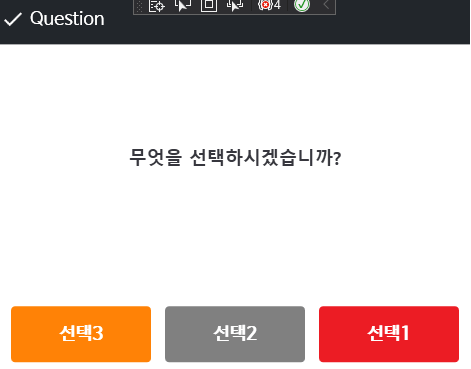이번 글에서는 WPF에서 특정 이벤트가 발생하거나 사용자에게 물어볼 때 사용할 수 있는 Dialog를 버튼 개수에 따라 Dialog를 생성할 수 있는 Utility Class를 만들었습니다.오픈소스 프레임워크로 Caliburn.Micro를 사용해서 만들었습니다. MVVM 패턴에 익숙하시다면 사용하시는 데는 큰 무리가 없을 겁니다.
Dialog 모양 같은 경우에는 개발자가 원하는 대로 만들어서 사용할 수 있게 xaml 파일은 따로 첨부하지 않았습니다.

목차
1. 실제 코드 구현부
1-1. CommonMessageBox.cs
namespace Program
{
public class CommonMessageBox
{
private readonly IWindowManager windowManager;
private readonly ShellViewModel shellViewModel;
#region Constructor
public CommonMessageBox() {
windowManager = IoC.Get<IWindowManager>("IWindowManager");
shellViewModel = IoC.Get<ShellViewModel>("ShellViewModel");
}
#endregion
#region Property
//다이얼 로그 타입 (에러, 정보 등 표시) - enum 값
public E_MessageType MessageType { get; set; }
#endregion
#region Public Method
//type 1 (버튼 1개 다이얼로그)
public static void Show(E_MessageType messageType, string content)
{
var messageBox = new CommonMessageBox();
var screen = CommonDialogViewModel.GetInstance();
screen.Init(messageType, content);
screen.Parent = messageBox;
messageBox.shellViewModel.IsBlock = true;
bool? ret = messageBox.windowManager.ShowDialog(screen, null, null);
messageBox.shellViewModel.IsBlock = false;
}
//type 2 (버튼 2개 다이얼로그)
public static bool ShowQuestion( string content, string btnText1 = "확인", string btnText2 = "취소")
{
var messageBox = new CommonMessageBox();
var screen = CommonDialogViewModel.GetInstance();
screen.Init(content, btnText1, btnText2);
screen.Parent = messageBox;
messageBox.shellViewModel.IsBlock = true;
bool? ret = messageBox.windowManager.ShowDialog(screen, null, null);
messageBox.shellViewModel.IsBlock = false;
if (ret == true)
{
return true;
}
else
{
return false;
}
}
//type 3 (버튼 3개 다이얼로그)
public static void ShowQuestion(string content, out string result, params string[] names)
{
var messageBox = new CommonMessageBox();
var screen = CommonDialogViewModel.GetInstance();
result = "";
screen.Init(content, names);
screen.Parent = messageBox;
messageBox.shellViewModel.IsBlock = true;
messageBox.windowManager.ShowDialog(screen, null, null);
messageBox.shellViewModel.IsBlock = false;
result = screen.ResultName;
}
#endregion
}
}
1-2. CommonDialogViewModel.cs
해당 부분의 xaml 파일은 원하는 방향으로 Custom해서 사용하시면 됩니다.
namespace Program.ViewModels
{
public class CommonDialogViewModel : Screen
{
private readonly IEventAggregator eventAggregator;
#region Properties
public string MessageType { get; set; }
public string Message { get; set; }
public string ButtonText1 { get; set; }
public string ButtonText2 { get; set; }
public string ButtonText3 { get; set; }
public Action ButtonAction1 { get; set; }
public Action ButtonAction2 { get; set; }
public Action ButtonAction3 { get; set; }
public string ButtonRatio1 { get; set; }
public string ButtonRatio2 { get; set; }
public string ButtonRatio3 { get; set; }
public string ButtonWidth1 { get; set; }
public string ButtonWidth2 { get; set; }
public string ButtonWidth3 { get; set; }
public string ResultName { get; set; }
public int TimerCount { get; set; }
public bool TimerVisibility { get; set; }
#endregion
#region Constructor
public static CommonDialogViewModel GetInstance()
{
return (CommonDialogViewModel)IoC.Get<Screen>("CommonDialogViewModel");
}
public CommonDialogViewModel(IEventAggregator eventAggregator)
{
this.eventAggregator = eventAggregator;
}
#endregion
#region Activiate View
protected override void OnActivate()
{
Console.WriteLine(@"OnActivate");
eventAggregator.Subscribe(this);
base.OnActivate();
}
protected override void OnDeactivate(bool close)
{
Console.WriteLine(@"OnDeactivate");
eventAggregator.Unsubscribe(this);
base.OnDeactivate(close);
}
#endregion
#region Public Method
//타입 1
public void Init(E_MessageType type ,string message)
{
MessageType = type.ToString();
Message = message;
ButtonText1 = "확인";
ButtonAction1 = () => { TryClose(false); };
//버튼 가로 비율
ButtonRatio1 = "100*";
ButtonRatio2 = "0*";
ButtonRatio3 = "0*";
//버튼 길이
ButtonWidth1 = "450";
ButtonWidth2 = "0";
ButtonWidth3 = "0";
}
//타입 2
public void Init(string message, string btnText1, string btnText2)
{
MessageType = E_MessageType.Question.ToString();
Message = message;
ButtonText2 = btnText2;
ButtonText1 = btnText1;
ButtonAction1 = () => { TryClose(true); };
ButtonAction2 = () => { TryClose(false); };
//버튼 가로 비율
ButtonRatio1 = "50*";
ButtonRatio2 = "50*";
ButtonRatio3 = "0*";
//버튼 길이
ButtonWidth1 = "225";
ButtonWidth2 = "225";
ButtonWidth3 = "0";
}
//타입 3
public void Init(string Message, params string[] names)
{
MessageType = E_MessageType.Question.ToString();
if(names.Length >= 3)
{
ButtonText1 = names[0];
ButtonText2 = names[1];
ButtonText3 = names[2];
ButtonAction1 = () => { ResultName = names[0]; TryClose(true); };
ButtonAction2 = () => { ResultName = names[1]; TryClose(true); };
ButtonAction3 = () => { ResultName = names[2]; TryClose(true); };
}
//버튼 가로 비율
ButtonRatio1 = "33*";
ButtonRatio2 = "33*";
ButtonRatio3 = "33*";
//버튼 길이
ButtonWidth1 = "140";
ButtonWidth2 = "140";
ButtonWidth3 = "140";
}
public void Action1()
{
ButtonAction1();
}
public void Action2()
{
ButtonAction2();
}
public void Action3()
{
ButtonAction3();
}
#endregion
}
}2. 타입별 결과 화면 및 사용법
2-1. 타입1
//타입 1
CommonMessageBox.Show(E_MessageType.Information, "변경내용이 저장되었습니다.\n 프로그램 종료 후 다시 시작해주시기 바랍니다.");
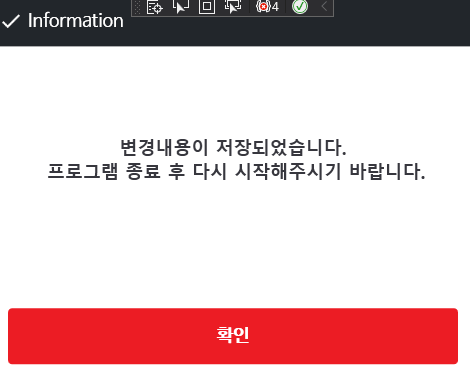
2-2. 타입2
//타입 2
if (CommonMessageBox.ShowQuestion("프로그램을 종료하시겠습니까?"))
{
//확인을 누를 시 동작
}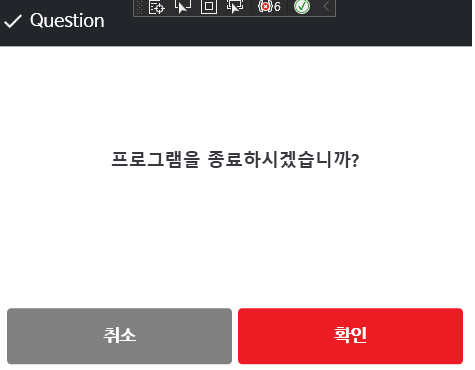
2-3. 타입3
//타입 3
CommonMessageBox.ShowQuestion("무엇을 선택하시겠습니까?", out string result ,"선택1", "선택2", "선택3");
if(result == "선택1")
{
}else if(result == "선택2"){
}else{
}